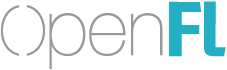Displaying a Bitmap
Setup
You may find a completed “features/display/DisplayingABitmap” sample project for TypeScript, Haxe, ES6 or ES5 online, the following describes how to add and display a bitmap image from an empty project.
Run the following commands:
mkdir DisplayingABitmap
cd DisplayingABitmap
yo openfl
Add an Image File
The output of our project will be run from a directory called dist in the project structure, so adding any new image file in the dist directory will make it possible to load it in the project.
You can choose any image file you prefer, or download openfl.png and save it under dist.
Loading a Bitmap
Images are not available right away, but must be loaded to use them at runtime. There are multiple ways to load an image from file, including openfl.display.Loader or the OpenFL asset library system, but using BitmapData.loadFromFile is one of the most straightforward.
Add the following imports to the top of your app.ts, app.js or App.hx file, depending upon the language you chose when you generated your project:
import Bitmap from "openfl/display/Bitmap";
import BitmapData from "openfl/display/BitmapData";
import openfl.display.Bitmap;
import openfl.display.BitmapData;
import Bitmap from "openfl/display/Bitmap";
import BitmapData from "openfl/display/BitmapData";
var Bitmap = require ("openfl/display/Bitmap").default;
var BitmapData = require ("openfl/display/BitmapData").default;
This will make the openfl.display.Bitmap and openfl.display.BitmapData types available in our code. Next, we can add some additional code inside of our constructor. After the change, the constructor method should look like this:
constructor () {
super ();
BitmapData.loadFromFile ("openfl.png").onComplete ((bitmapData) => {
var bitmap = new Bitmap (bitmapData);
this.addChild (bitmap);
});
}
public function new () {
super ();
BitmapData.loadFromFile ("openfl.png").onComplete (function (bitmapData) {
var bitmap = new Bitmap (bitmapData);
addChild (bitmap);
});
}
constructor () {
super ();
BitmapData.loadFromFile ("openfl.png").onComplete ((bitmapData) => {
var bitmap = new Bitmap (bitmapData);
this.addChild (bitmap);
});
}
var App = function () {
Sprite.call (this);
BitmapData.loadFromFile ("openfl.png").onComplete (function (bitmapData) {
var bitmap = new Bitmap (bitmapData);
this.addChild (bitmap);
}.bind (this));
}
Altogether, the your app.ts, app.js or App.hx file should look similar to this:
import Bitmap from "openfl/display/Bitmap";
import BitmapData from "openfl/display/BitmapData";
import Sprite from "openfl/display/Sprite";
import Stage from "openfl/display/Stage";
class App extends Sprite {
constructor () {
super ();
BitmapData.loadFromFile ("openfl.png").onComplete ((bitmapData) => {
var bitmap = new Bitmap (bitmapData);
this.addChild (bitmap);
});
}
}
var stage = new Stage (550, 400, 0xFFFFFF, App);
document.body.appendChild (stage.element);
import openfl.display.Bitmap;
import openfl.display.BitmapData;
import openfl.display.Sprite;
import openfl.display.Stage;
class App extends Sprite {
public function new () {
super ();
BitmapData.loadFromFile ("openfl.png").onComplete (function (bitmapData) {
var bitmap = new Bitmap (bitmapData);
addChild (bitmap);
});
}
static function main () {
var stage = new Stage (550, 400, 0xFFFFFF, App);
js.Browser.document.body.appendChild (stage.element);
}
}
import Bitmap from "openfl/display/Bitmap";
import BitmapData from "openfl/display/BitmapData";
import Sprite from "openfl/display/Sprite";
import Stage from "openfl/display/Stage";
class App extends Sprite {
constructor () {
super ();
BitmapData.loadFromFile ("openfl.png").onComplete ((bitmapData) => {
var bitmap = new Bitmap (bitmapData);
this.addChild (bitmap);
});
}
}
var stage = new Stage (550, 400, 0xFFFFFF, App);
document.body.appendChild (stage.element);
var Bitmap = require ("openfl/display/Bitmap").default;
var BitmapData = require ("openfl/display/BitmapData").default;
var Sprite = require ("openfl/display/Sprite").default;
var Stage = require ("openfl/display/Stage").default;
var App = function () {
Sprite.call (this);
BitmapData.loadFromFile ("openfl.png").onComplete (function (bitmapData) {
var bitmap = new Bitmap (bitmapData);
this.addChild (bitmap);
}.bind (this));
}
App.prototype = Sprite.prototype;
var stage = new Stage (550, 400, 0xFFFFFF, App);
document.body.appendChild (stage.element);
BitmapData.loadFromFile is a method to load a single bitmap, and returns an openfl.utils.Future. An OpenFL Future accepts callbacks for progress (onProgress (function (bytesLoaded, bytesTotal) {})), errors (onError (function (error) {})) as well as completion (onComplete (function (value) {})).
In this case, we are receiving an openfl.display.BitmapData object of our image file. Once it is loaded as a bitmap, we can get pixels, change pixels, copy pixels between images, or for this sample, render it.
The simplest way to display BitmapData is using openfl.display.Bitmap, which accepts a BitmapData as the first argument:
var bitmap = new Bitmap (bitmapData);
This can be added to the object model, or “display list”, to be visible when the OpenFL renderer enters a new frame.
this.addChild (bitmap);
Manipulating the Bitmap
Now that our image is visible, you can try changing properties common to all openfl.display.DisplayObject instances. Common properties include x, y, alpha, rotation, scaleX and scaleY.
For example:
bitmap.x = 10;
bitmap.y = 200;
bitmap.rotation = -10;
bitmap.alpha = 0.5;
Next Steps
Once you feel you have mastered this step, let’s make it more exciting by Adding Animation. Problems or concerns? Visit our helpful community and we would be glad to help you!